Student Manual
Section outline
This book contains instructions of how to use various tools to submit assignments in Moodle.
Editing your profile
When you have logged into Moodle we advise you to Edit your profile. Editing your profile will allow you to become familiar with the options available to you in order to personalize your environment.
- To edit your profile from your Home page, click on the drop-down option beside your name at the far right of the banner at the top of the page. Select Profile from the drop-down options
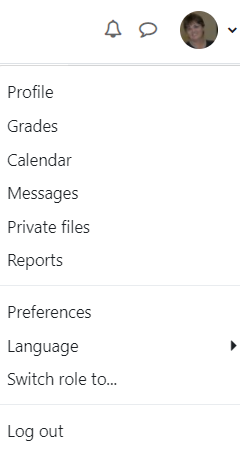
- Select Edit Profile from the "User details" area.
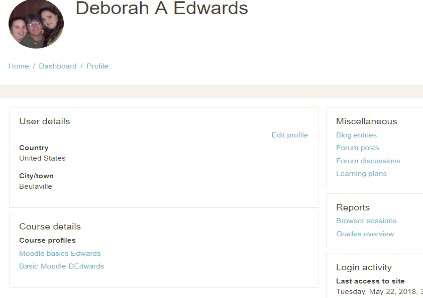
You will now see a page containing a series of options.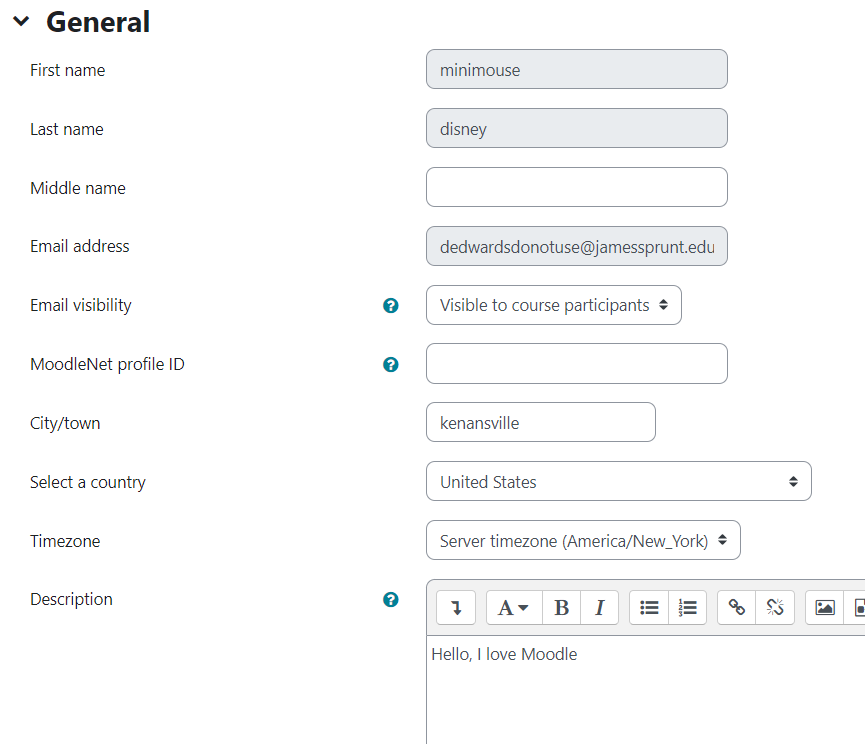
- Select your preferences for Email display, City/town, and description. Although, you may alter many of the settings most should be left as they are in order to ensure that Moodle functions for you at its best.
- New picture When inserting a picture it is your responsibility to ensure that you have the appropriate copyright clearance. To insert a picture click the browse button and search your computer for a picture. Make sure that the file is not larger than the maximum size listed. The image file will be cropped to a square and resized down to 100 x 100 pixels. Place your name is the "Picture description"
- If you have additional names, they can be added to the additional names area. This is helpful if your name is Deborah but you prefer Debbie, for example.
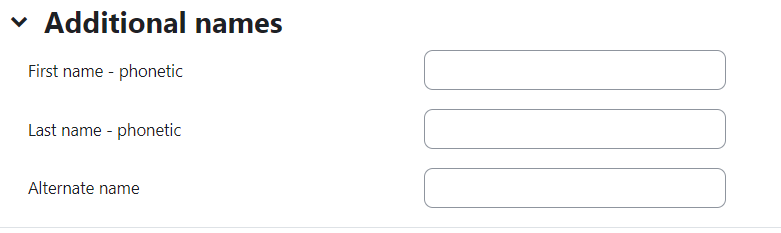
- When you are finished editing your profile, click the Update Profile button at the bottom of the page to save your changes.
Background Colour
Font Face
Font Kerning
Font Size
Image Visibility
Letter Spacing
Line Height
Link Highlight
Text Colour
