Student Manual
| Web: | James Sprunt Community College |
| Kurz: | Technology Resources for Students |
| Kniha: | Student Manual |
| Vytiskl(a): | Invitado |
| Datum: | pátek, 5. prosince 2025, 10.17 |
Další podrobnosti o uživateli
This book contains instructions of how to use various tools to submit assignments in Moodle.
Obsah
- When can I login to my course?
- What is my username and password?
- How to Log in to Moodle
- What should I do when I get logged in?
- Editing your profile
- Preferences and changing your Password
- Sending a Message to the Instructor
- Viewing Messages in Moodle
- Course menu
- Course Index
- Upload an assignment
- How to View a Feedback file from Your Instructor
- Posting to a Discussion Forum
- Submitting a quiz
- Viewing Your Grades
When can I login to my course?
Courses should be available by 7am the first day of class. What does this mean? When you log in to Moodle before the semester begins you may see the main page of Moodle but you will not see any courses that you are enrolled in - don't panic! Courses will be open by 7am the first day of class.
If you have questions please see contact your advisor or the department where you registered for more information, or contact the instructor for the course.
What is my username and password?
To login you must have your James Sprunt student ID number. Assuming you have never logged into Moodle follow the instructions below.
Username
first initial+middle initial+lastname+last 3 digits of JSCC ID
Password
your birth date
Example: Born 11/05/93
password = 11051993
For example the username for Summer Breeze Jones, ID 1234567 would be sbjones567.
After logging in you will be forced to change your password. Make sure that you do not share your password with anyone to keep your account information secure.
If you did not provide your middle or maiden name on your application this can not be a part of your username.
How to Log in to Moodle
-
Go to the Moodle Website
-
Open your web browser (Chrome or Firefox recommended).
-
Enter: https://moodle.jamessprunt.edu/ or go to the James Sprunt Community College website, click the Campus Toolbox tab, and select Moodle from that list.
-
-
Enter Your Credentials
-
Username: Use your login (details on the previous page).
-
Password: Use your birthday (get help on the previous page) or a password that you set yourself.
- If your Office 365 email is open you can click the"Login via Office 365" option.
-
-
Forgot Your Password?
-
Click the “Lost password?” link on the login page.
-
Follow the instructions to reset your password using your JSCC email account.
-
If you still cannot log in, contact Just Ask Tech Support: 910-275-6400 or justasktechsupport@jamessprunt.edu.
-
-
After Logging In
-
You will land on the Home page.
-
Click My courses, where you can see all your courses.
-
Select a course name to enter it.
-
What should I do when I get logged in?
- Every online course has an Enrollment Verification assignment that is due within the first few days of the course. If you fail to complete this assignment you will be dropped from the course.
- It's always a good idea to email your instructor and make contact with him/her. Take a few minutes to look over the main page of your course and review the various documents and resources your instructor has posted for you (syllabus, how-to guides, tools, etc.).
- Your instructor will also have an announcement posted that explains how to get started in the course. If you have any questions about this contact your instructor immediately!
Editing your profile
When you have logged into Moodle we advise you to Edit your profile. Editing your profile will allow you to become familiar with the options available to you in order to personalize your environment.
- To edit your profile from your Home page, click on the drop-down option beside your name at the far right of the banner at the top of the page. Select Profile from the drop-down options
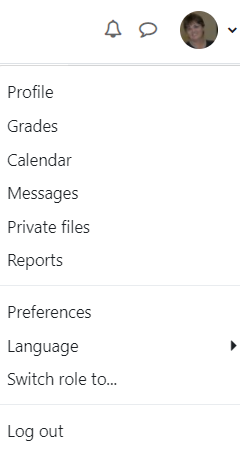
- Select Edit Profile from the "User details" area.
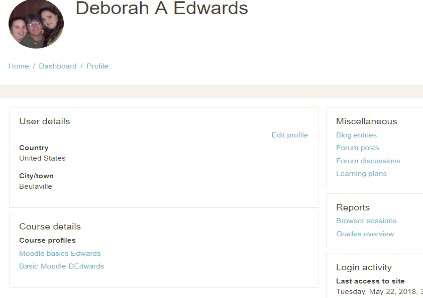
You will now see a page containing a series of options.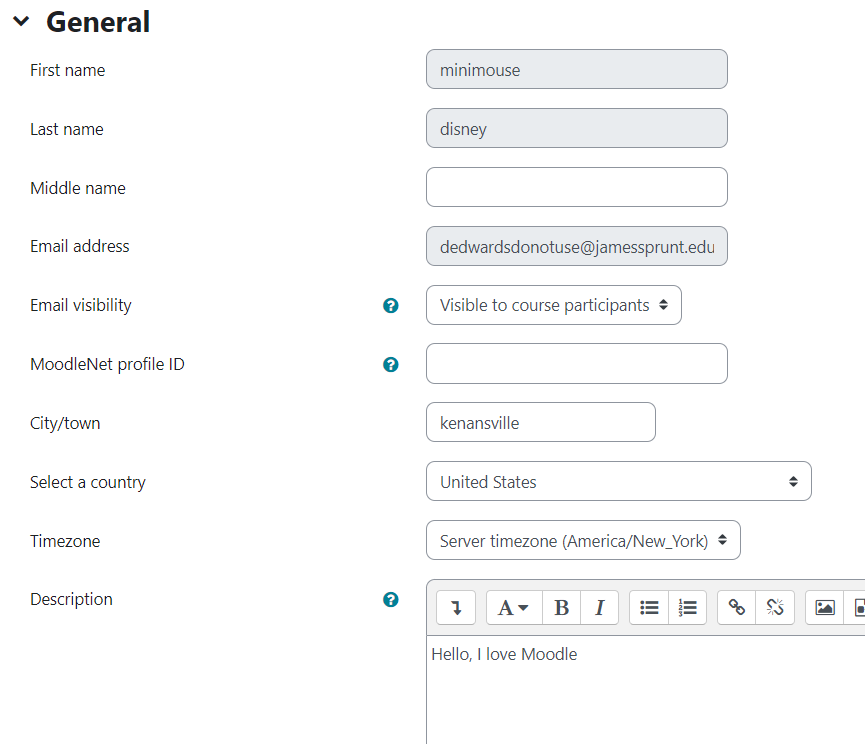
- Select your preferences for Email display, City/town, and description. Although, you may alter many of the settings most should be left as they are in order to ensure that Moodle functions for you at its best.
- New picture When inserting a picture it is your responsibility to ensure that you have the appropriate copyright clearance. To insert a picture click the browse button and search your computer for a picture. Make sure that the file is not larger than the maximum size listed. The image file will be cropped to a square and resized down to 100 x 100 pixels. Place your name is the "Picture description"
- If you have additional names, they can be added to the additional names area. This is helpful if your name is Deborah but you prefer Debbie, for example.
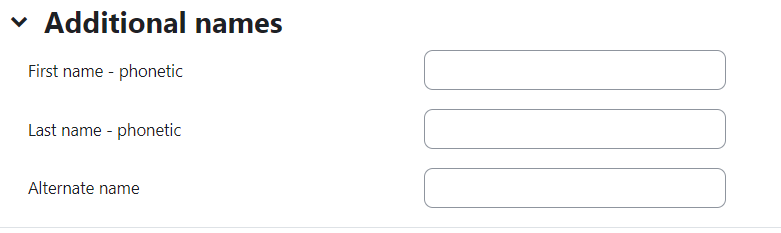
- When you are finished editing your profile, click the Update Profile button at the bottom of the page to save your changes.
Preferences and changing your Password
Preferences allow you to edit common settings in items such as forum preferences, email preferences, message preferences, changing your password, etc. This is located in the drop-down menu beside your name at the top right.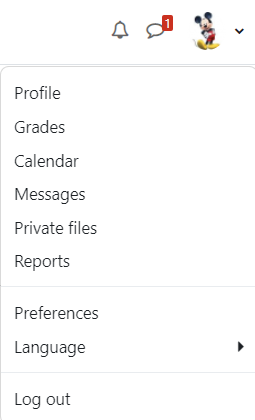
To change your password click on the "Change password" option under "User account"
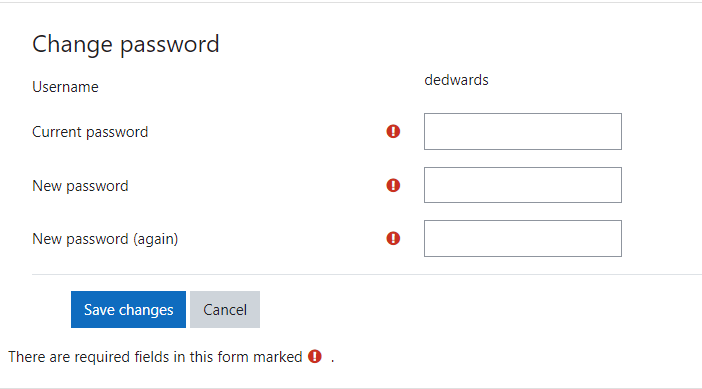
Put in your current password in "Current Password" dialog box
Enter your new password in the "New password" and "New password (again) dialog box.
Sending a Message to the Instructor
Moodle provides you a "Messaging" tool that shares messages within the software and can function similar to instant messaging if both users are online at the same time. Sending your instructor a message can be very important, especially if emergencies arise or when you need clarification on assignments or instructions. Make sure to check the course syllabus to see whether the instructor has alternate preferred methods of communication or office hours that are convenient for you. The following instructions show how to send a message through the participants list.
Click Participants on your course menu
.
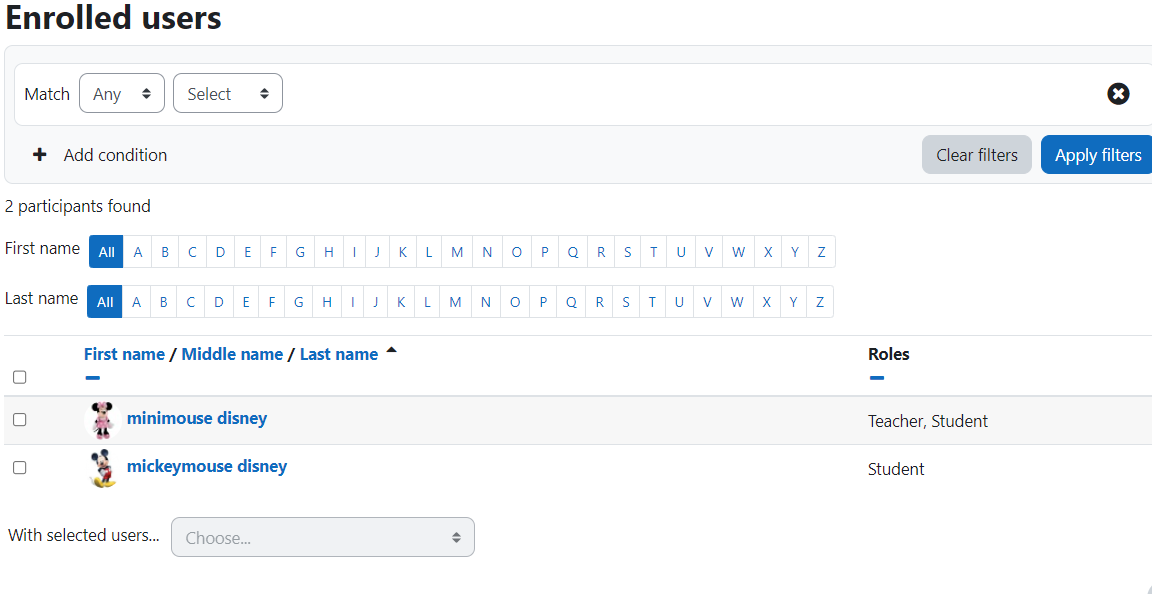
You can narrow this list to include only the instructor. To do this, locate the drop-down menu that says "Select". Select "Roles". In the "Type or select" dropdown menu choose "Teacher". Click the selection box beside your instructor's name. In the "With selected users" dropdown menu choose "send a message".
The Message course users page appears.
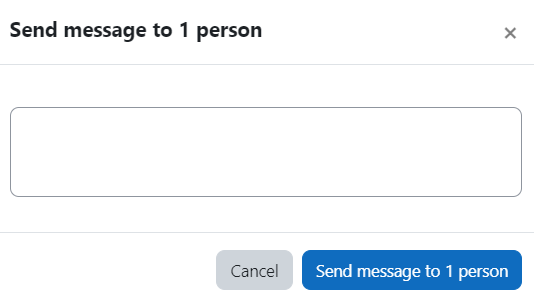
Use the text box to compose a message to your instructor.
You can also send messages through the user dropdown menu of your course. Click on the dropdown menu of your course and select Messages. A search box will appear that will allow you to search for a name, click on the person's name when it appears and you will see a textbox labeled "write a message...".
3.
6.
Viewing Messages in Moodle
The instructor or some of your classmates might send you a message through Moodle. A red rectangle box beside you name at the top of the page indicates that you have a message in Moodle.
To read your messages, click on the message box then choose Private. A list of your messages will be visible.
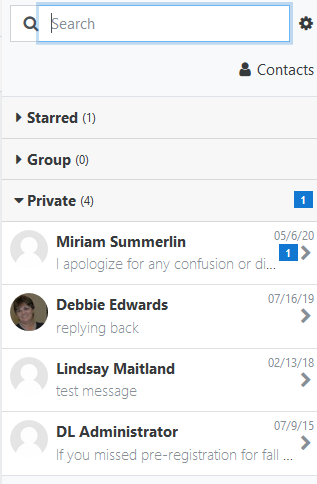
To delete a message click on the message, then the person's name and you will see a "trashcan" icon in the lower right corner of the page.
Course menu

The course menu is located at the top of your main course page and has the following options
Course - you can click this option to get back to your main course page
Participants – Students that are enrolled in the course
Grades - to view the grader report
Course Index
The course index is located to the left of your course and is basically an outline with clickable links allowing you to navigate the course. Completed assignments or activities are indicated by green completion circles.
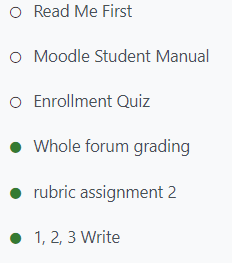
If an item has restrict access applied you will see a little lock icon beside the item.
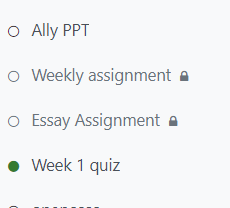
Upload an assignment
Your instructor has two options of submitting an assignment. 1) Students may be allowed to type into a textbox or 2) Students must create their assignment in MS Word, save the file, then upload to Moodle.
To type your answer into a textbox
- Click on the assignment in Moodle.
- View the assignment instructions along with the submission status and due date for that assignment.
- Select "Add Submission"
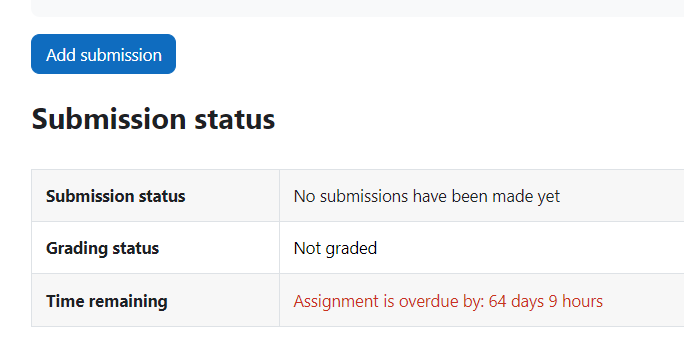
- You will see a textbox that allows you to type in your answer. Type in your answer, click on SAVE CHANGES, and be sure to read the instructions on the screen. Some instructors may require you to accept the Academic Dishonesty Statement before submitting it. You will know that your assignment has been accepted for grading when the Status displays, "Submitted for Grading" as shown.
To upload an assignment in Moodle
- Click on the assignment in Moodle.
- View the assignment instructions along with the submission status and due date for that assignment.
- Select "Add Submission"
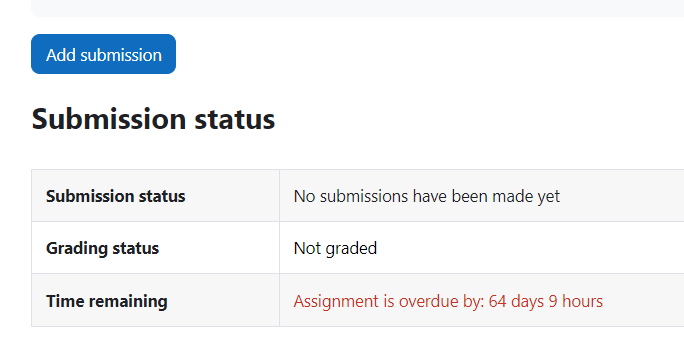
- You will see a textbox where you must select that you are adding a file. this is the first icon in the window and it reads "Add"
- The File Picker window opens, on the left side of the screen choose "Upload a file", then "Browse" to locate your file (you will have to know where you saved your file and what you named it), select the file and choose "Open".
- Next, choose Upload this file.
- If you need to make any edits or modifications you should do this now before selecting, "Save Changes"
- You may be prompted to accept the academic dishonesty statement prior to submitting your file, if you fail to do this your file will not be submitted for grading.
- When completed properly, the submission status of your assignment will now read, "Submitted for grading".
How to View a Feedback file from Your Instructor
Click on Grades option in the course menu
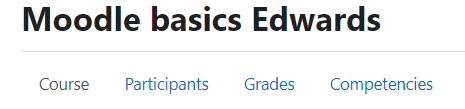
The user report shows your grade and feedback for the assignment
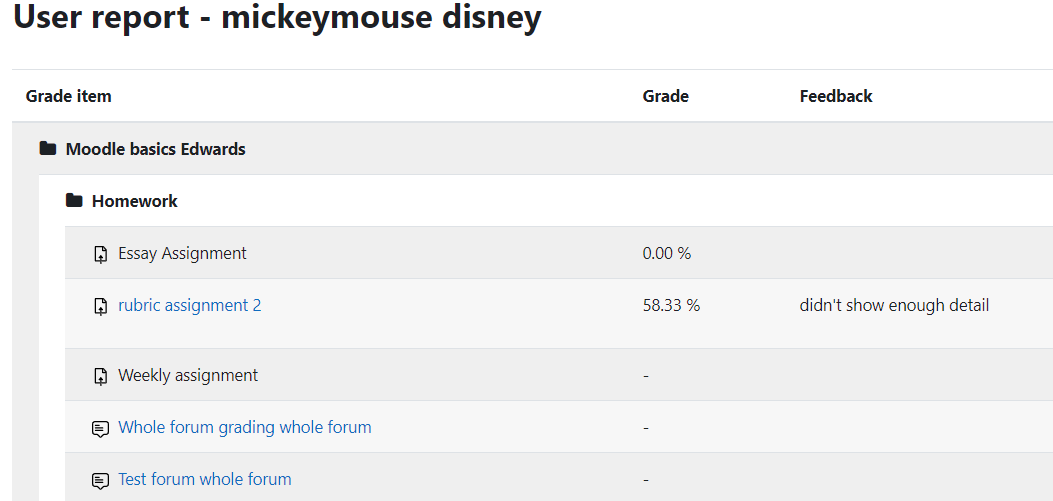
If multiple classes are taken the Overview report will show grades in all active classes
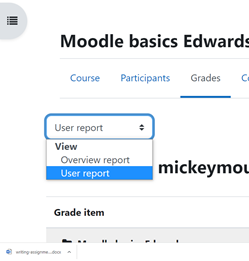
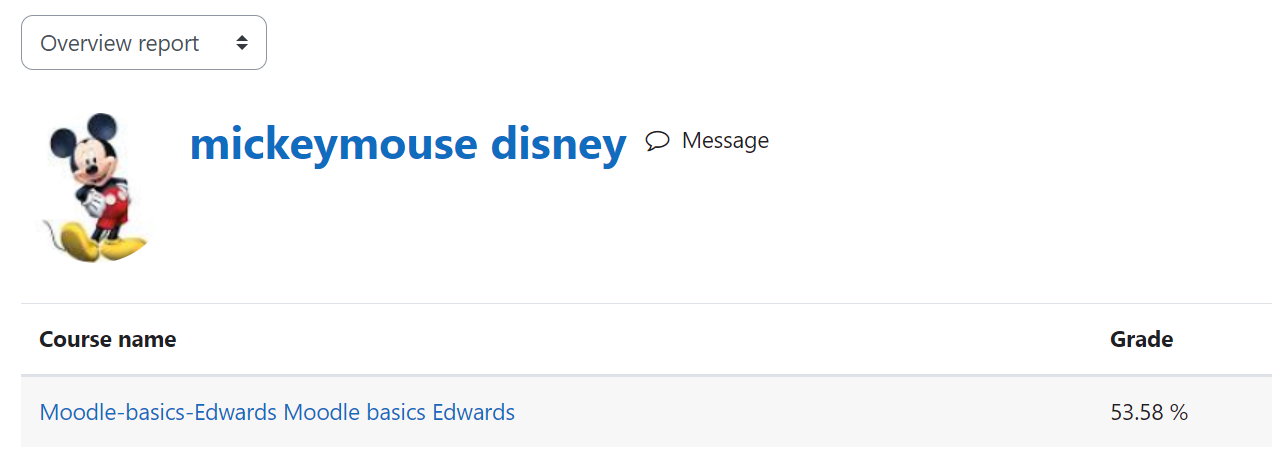
Posting to a Discussion Forum
Forums are often used in online courses to simulate class discussions. Students are often required to post their original thread then respond to other students.
To add a discussion
- Click the “Add a new discussion topic” button.
- On the new discussion topic page enter a subject.
- Type your message in the textbox provided. (This textbox is very similar to using MS Word or any word processor.)
- There may be times you need to attach a file if so, locate the "Attachment" section and upload your file there.
- Click the “Post to forum” button. (You have 5 minutes to edit your post before it is visible for other users in the course.)
- To reply to a discussion, click on the subject of the thread you would like to respond to (this is in the "discussion" column) then click on the reply link at the bottom right.
NOTE: There may be times that your instructor requires you to post your thread before being able to view anyone else's responses. They will provide these instructions for you in Moodle. If this happens, just know that you will not see other student posts until 5 minutes after your post has been submitted.
Submitting a quiz
Submitting a Quiz
Before completing a test or quiz in Moodle make sure you read your instructor's directions carefully. You need to know if there is a time limit, if there are specific instructions needed regarding the questions in the test, are you allowed to use notes, book, etc. Never start a quiz without having all of this information clearly explained because once you open a quiz you must complete it.
- Click on the quiz title on the main course page.
- The quiz information page appears. Read the instructions carefully! If you have questions, ask BEFORE you begin your test.
- To begin the quiz, click the Attempt quiz button.
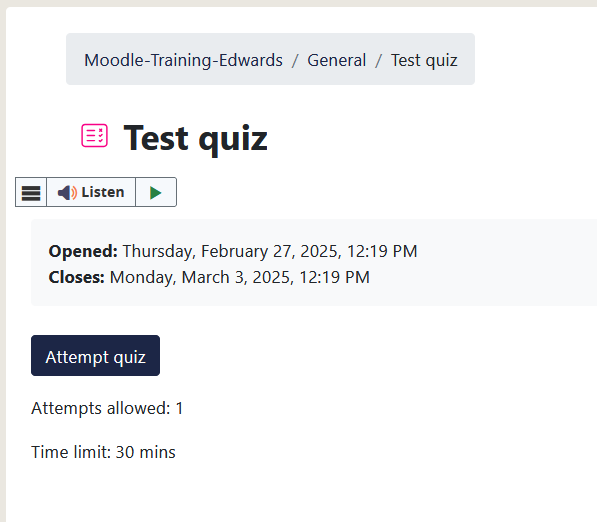
The Start attempt screen has information about the quiz timer. To start the quiz click Start attempt.
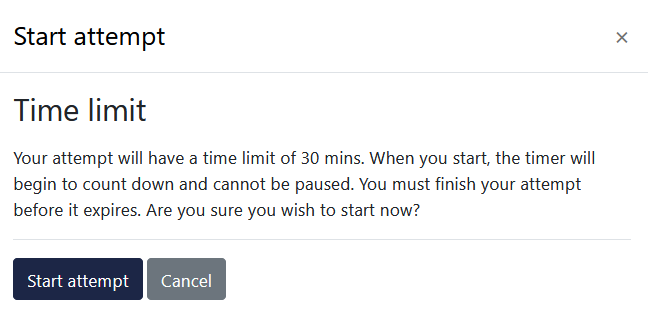
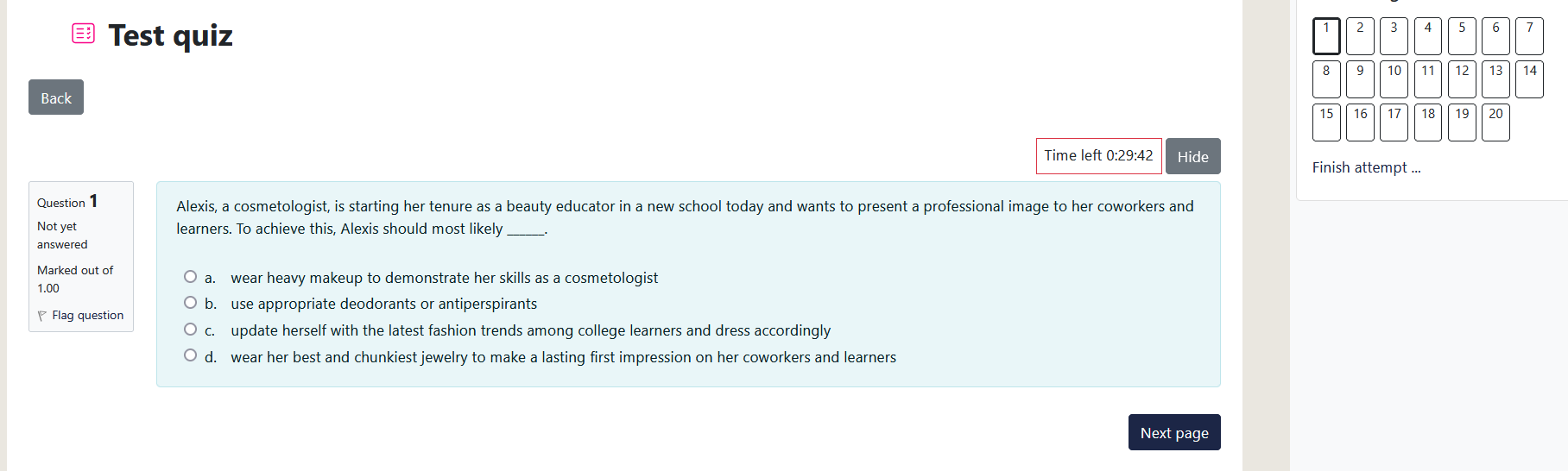
The quiz will open. Answer each question to the best of your ability.
- Quiz navigation often gives you the option to jump from one question to another in any order that you would like, but this should also be explained in your instructions if that is not allowed. (If you are unsure about a question the question can be flagged to return to later. )
- The timer for the quiz is at the top right of the question
- If each question is displayed on a seperate page click the Next page button to go to the next question
- Once you have answered all questions on one page, click the Next button at the bottom of the page.
- When you complete all pages, a Summary page appears. After you have answered all questions, you can "Return to attempt" to recheck your answers or click on the "Submit all and finish" button if you are ready to submit your quiz.
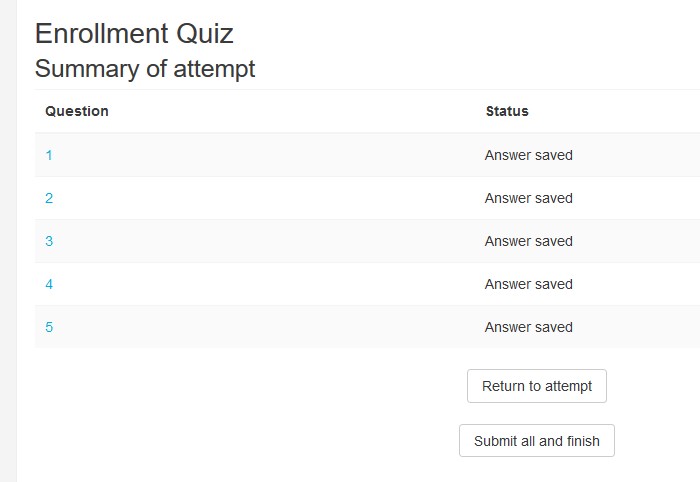
After submitting, you may receive a review page with information about your attempt and the correct answers. This depends on the settings your instructor has chosen in the quiz. Click on the Finish review link to continue to the final review page.

A final summary page appears, showing your attempt and grade. When you are finished reviewing click the "Back to the course" button.
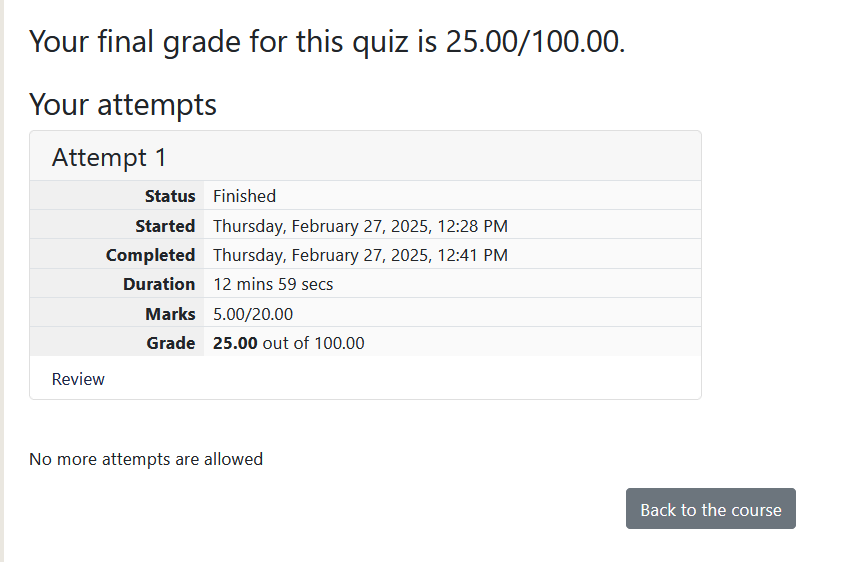
**You must submit your quiz in order for it to count.
Viewing Your Grades
To view your grades:
- Log into Moodle and enter your course.
- Click on the Grades Tab on your course menu
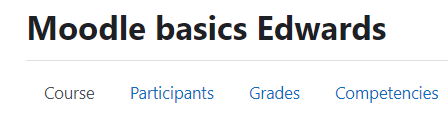
- Your grades will be displayed and the course total will be at the bottom. If you have any questions or feel that the grades are incorrect it is your responsibility to communicate with your instructor immediately.
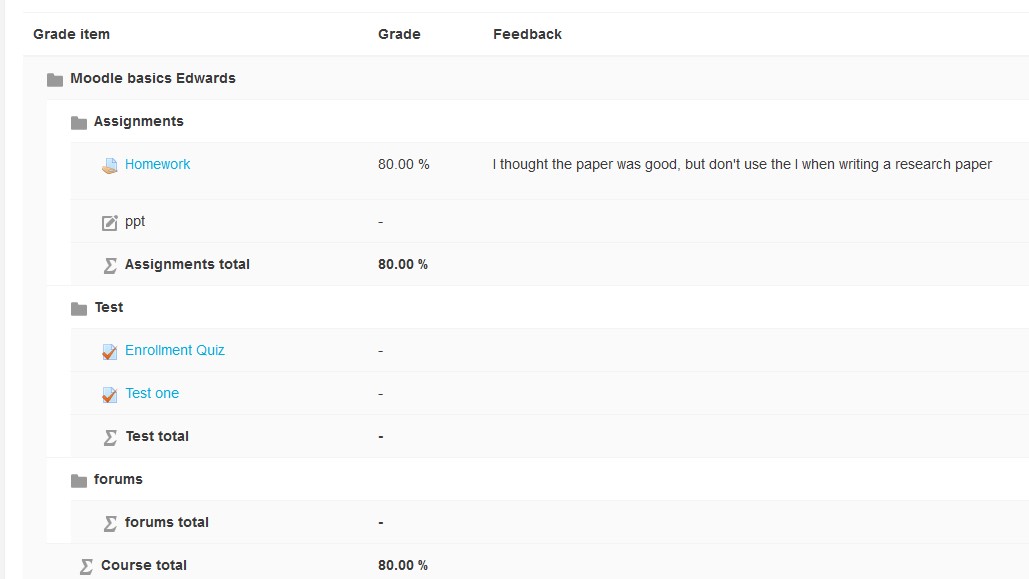
Background Colour
Font Face
Font Kerning
Font Size
Image Visibility
Letter Spacing
Line Height
Link Highlight
Text Colour