An Introduction to Your Site
Blocks
Home, Dashboard, and your courses can all be augmented through the addition of Blocks. Blocks are like widgets on your phone: They're specialized chunks of content that are designed to specifically do one or two things. All blocks are located in the Block Drawer on the right side of the page (look for a chevron inside a half circle). My Courses doesn't support blocks, but you can add your own blocks to Dashboard in the Block Drawer, or the center of the page.
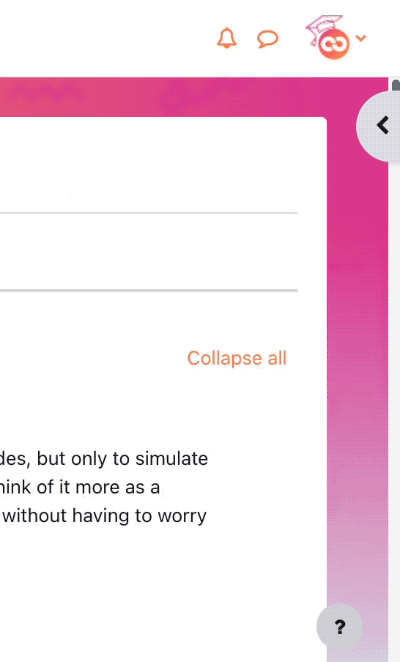
Though every instructor is different, you'll likely take a few courses that have one or more of the blocks below:
Activities
The Activities block automatically generates filters to specific types of activities in your course. For example, the Quizzes link will show you a list of just the quizzes you can see in your course. This block is especially helpful in larger courses, or if you're having trouble finding a course activity.
Latest Announcements
True to its name, this block generates links to the five most recent announcements in your course's Announcements forum.
Calendar
The Calendar block is another useful tool. This block displays a monthly overview of course-level events. When your instructor sets an opening and due date for an assignment or quiz, those dates will become highlighted on the calendar. If you're on a laptop, you can hover your cursor over a highlighted date for a pop-over reminder of what is opening or closing that day. You can view different months, and import or export the calendar. When you add something to the calendar, it's only visible on your personal calendar.
Text
Some instructors use the Text block to add brief directory information to the course, including a headshot, their name, email, office location (if applicable), and office hours. Others use this block to add persistent links to course content you will consistently need to access.
Background Colour
Font Face
Font Kerning
Font Size
Image Visibility
Letter Spacing
Line Height
Link Highlight
Text Colour
