An Introduction to Your Site
| Lloc: | James Sprunt Community College |
| Curs: | Learner Orientation - v4.1 |
| Llibre: | An Introduction to Your Site |
| Imprès per: | Utilisateur anonyme |
| Data de sessió: | divendres, 5 de desembre 2025, 08:09 |
After Logging In
After logging into your site, you were taken to one of three different landing pages:
- Home (or "Site Home")
- Dashboard
- My Courses
Though each page looks and functions differently, they each include links to courses you're enrolled in.
Your site administrator(s) determined your site's landing page, and can optionally leave all three available for you to use. In other words, you may land on Home after you login, but also have access to Dashboard and My Courses in the Navigation Bar at the top of the page.
Though all three options have links to your courses, they do have specialized purposes:
- Home is usually a space for administrators to share news, information, and sitewide announcements. Unlike Dashboard or My Courses, Home does not have an option to sort, filter, or arrange the order of your courses.
- Dashboard is usually a space for reviewing your calendar and upcoming events alongside links to your courses.
- My Courses is exclusively links to your courses. Though it does not display news, information, upcoming events, or a calendar, it is the fastest way to get from login to learning.
Your Profile
Your profile is a dedicated page you can use to communicate information about yourself to your other users on the site. In your profile you can upload a headshot or photo, add a brief biography, and potentially change some biographical fields. You can (usually) also view the profiles of other users, which you can access by clicking their name on the Participants page in your course. Viewing another person's profile through your course will provide additional options, including the ability to send them a message on your site.
If you would like to view your own profile, click the image or avatar on the right side of the Navigation Bar at the top of the page, then select Profile. To edit your profile from there, click the "Edit Profile" link in the User Details section (top-left area of the page).
Usernames and pictures (including your own) are displayed in multiple places throughout a course, including the Participants page, forum posts and replies, quiz attempt reviews, assignment submission reviews, and other activities. Clicking a username or profile photo will usually redirect you to that user's profile, assuming you have permission to view it.
Courses
Course layouts can vary in appearance depending on the theme your site is using, and course format your instructor has chosen. If you're reading this page, your site is likely using a theme called Boost. Please review the first two pages of the New to You in Our Latest Update! resource in this course for more information about how the layout of your courses will be presented.
Blocks
Home, Dashboard, and your courses can all be augmented through the addition of Blocks. Blocks are like widgets on your phone: They're specialized chunks of content that are designed to specifically do one or two things. All blocks are located in the Block Drawer on the right side of the page (look for a chevron inside a half circle). My Courses doesn't support blocks, but you can add your own blocks to Dashboard in the Block Drawer, or the center of the page.
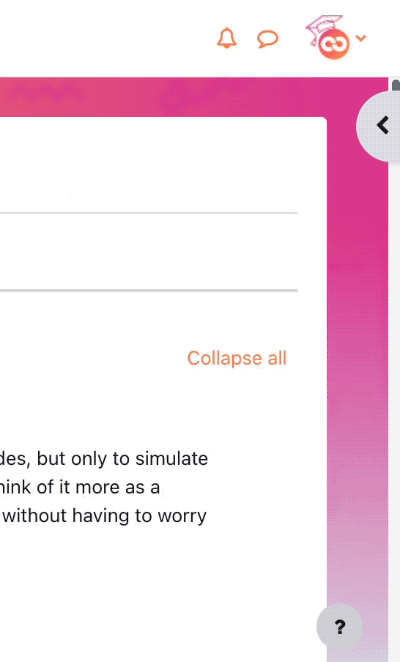
Though every instructor is different, you'll likely take a few courses that have one or more of the blocks below:
Activities
The Activities block automatically generates filters to specific types of activities in your course. For example, the Quizzes link will show you a list of just the quizzes you can see in your course. This block is especially helpful in larger courses, or if you're having trouble finding a course activity.
Latest Announcements
True to its name, this block generates links to the five most recent announcements in your course's Announcements forum.
Calendar
The Calendar block is another useful tool. This block displays a monthly overview of course-level events. When your instructor sets an opening and due date for an assignment or quiz, those dates will become highlighted on the calendar. If you're on a laptop, you can hover your cursor over a highlighted date for a pop-over reminder of what is opening or closing that day. You can view different months, and import or export the calendar. When you add something to the calendar, it's only visible on your personal calendar.
Text
Some instructors use the Text block to add brief directory information to the course, including a headshot, their name, email, office location (if applicable), and office hours. Others use this block to add persistent links to course content you will consistently need to access.
Resources and Activities
Like any website, you can view the various resources and activities your instructor has posted within the course by clicking on the link to them. Clicking links to files may open those files automatically, or prompt you to save them to your computer.
You may also hear the terms Resources and Activities. Resources are passive content, meaning you do not have to interact with it beyond reading, watching, or listening (if possible). Resources include content like Pages, Books, and Files. Activities
are interactive content designed for you to engage with the instructor, and possibly your peers. The primary difference between Resources and Activities is Activities require you to share something with someone else in the course. For example, submitting a Quiz attempt, uploading your work into an Assignment, or posting to a Forum.
Background Colour
Font Face
Font Kerning
Font Size
Image Visibility
Letter Spacing
Line Height
Link Highlight
Text Colour