How to take a quiz
Submitting a Quiz
Before completing a test or quiz in Moodle make sure you read your instructor's directions carefully. You need to know if there is a time limit, if there are specific instructions needed regarding the questions in the test, are you allowed to use notes, book, etc. Never start a quiz without having all of this information clearly explained because once you open a quiz you must complete it.
- Click on the quiz title on the main course page.
- The quiz information page appears. Read the instructions carefully! If you have questions, ask BEFORE you begin your test.
- To begin the quiz, click the Attempt quiz button.
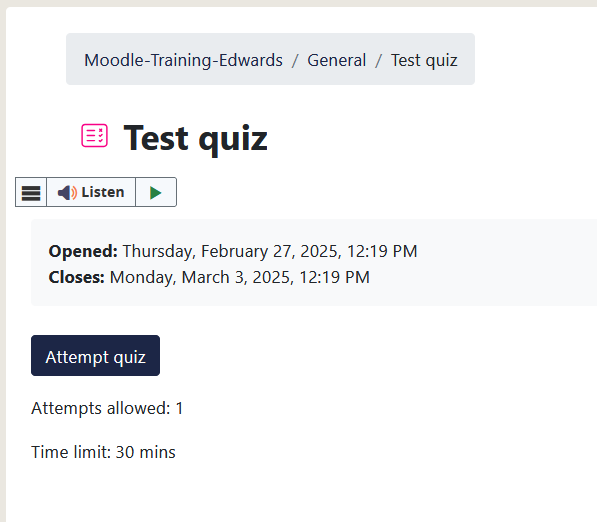
The Start attempt screen has information about the quiz timer. To start the quiz click Start attempt.
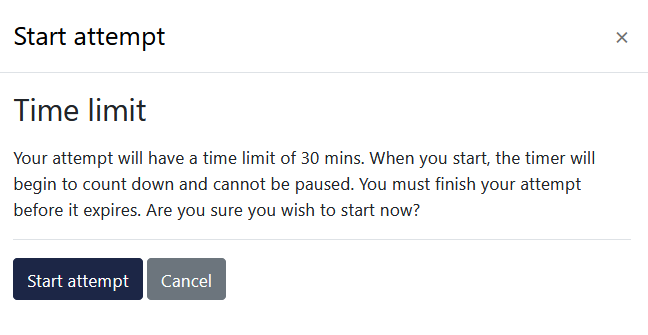
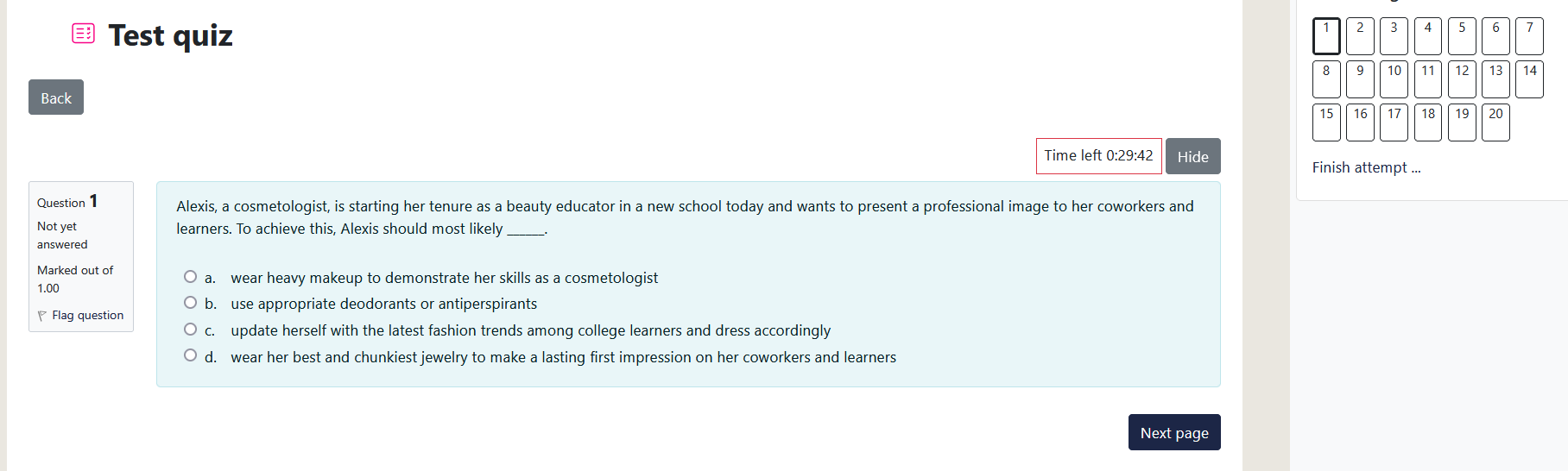
The quiz will open. Answer each question to the best of your ability.
- Quiz navigation often gives you the option to jump from one question to another in any order that you would like, but this should also be explained in your instructions if that is not allowed. (If you are unsure about a question the question can be flagged to return to later. )
- The timer for the quiz is at the top right of the question
- If each question is displayed on a seperate page click the Next page button to go to the next question
- Once you have answered all questions on one page, click the Next button at the bottom of the page.
- When you complete all pages, a Summary page appears. After you have answered all questions, you can "Return to attempt" to recheck your answers or click on the "Submit all and finish" button if you are ready to submit your quiz.
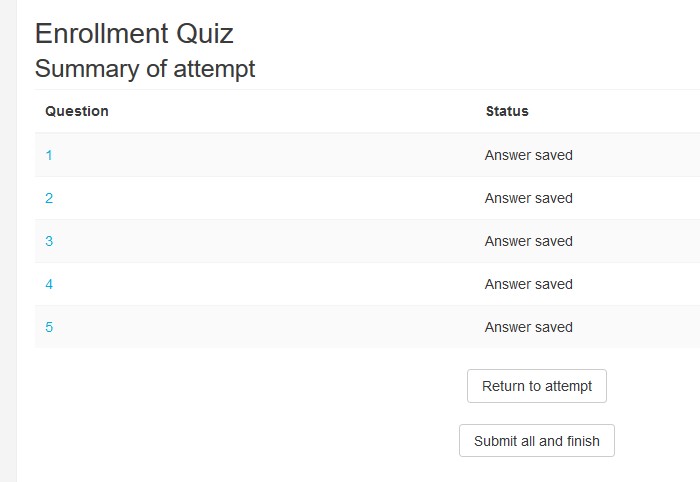
After submitting, you may receive a review page with information about your attempt and the correct answers. This depends on the settings your instructor has chosen in the quiz. Click on the Finish review link to continue to the final review page.

A final summary page appears, showing your attempt and grade. When you are finished reviewing click the "Back to the course" button.
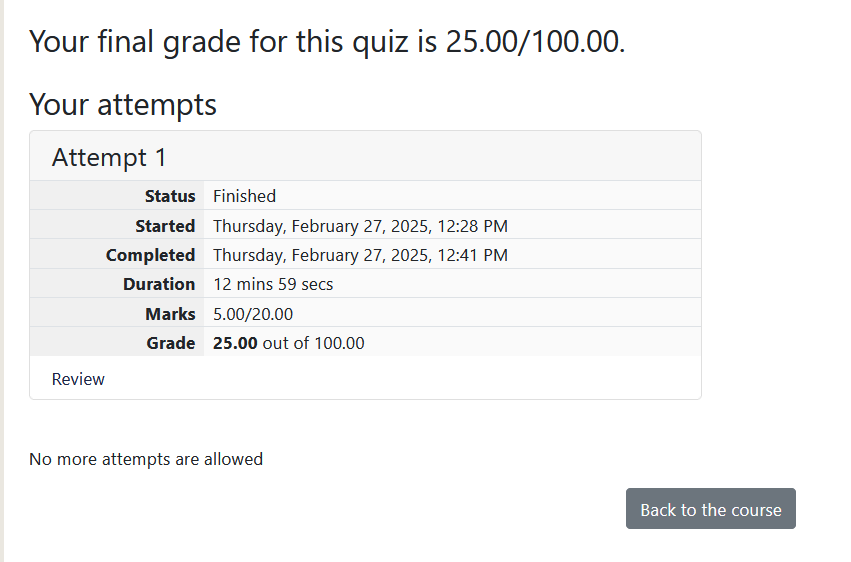
**You must submit your quiz in order for it to count.
Background Colour
Font Face
Font Kerning
Font Size
Image Visibility
Letter Spacing
Line Height
Link Highlight
Text Colour
