How to submit an assignment
Upload an assignment
Your instructor has two options of submitting an assignment. 1) Students may be allowed to type into a textbox or 2) Students must create their assignment in MS Word, save the file, then upload to Moodle.
To type your answer into a textbox
- Click on the assignment in Moodle.
- View the assignment instructions along with the submission status and due date for that assignment.
- Select "Add Submission"
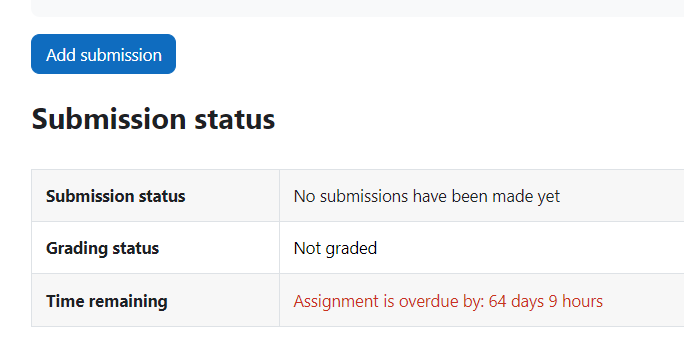
- You will see a textbox that allows you to type in your answer. Type in your answer, click on SAVE CHANGES, and be sure to read the instructions on the screen. Some instructors may require you to accept the Academic Dishonesty Statement before submitting it. You will know that your assignment has been accepted for grading when the Status displays, "Submitted for Grading" as shown.
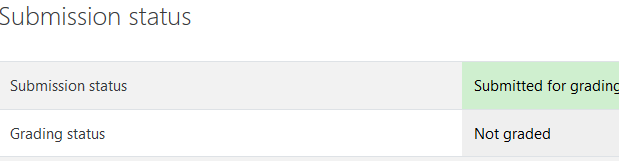
To upload an assignment in Moodle
- Click on the assignment in Moodle.
- View the assignment instructions along with the submission status and due date for that assignment.
- Select "Add Submission"
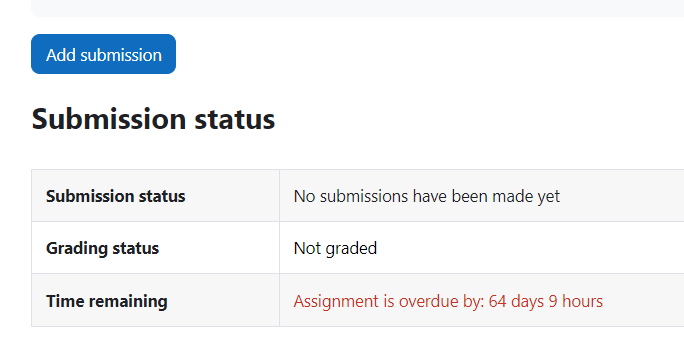
- You will see a textbox where you must select that you are adding a file. this is the first icon in the window and it reads "Add"
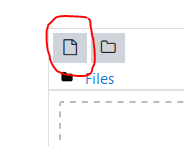
- The File Picker window opens, on the left side of the screen choose "Upload a file", then "Browse" to locate your file (you will have to know where you saved your file and what you named it), select the file and choose "Open".
- Next, choose Upload this file.
- If you need to make any edits or modifications you should do this now before selecting, "Save Changes"
- You may be prompted to accept the academic dishonesty statement prior to submitting your file, if you fail to do this your file will not be submitted for grading.
- When completed properly, the submission status of your assignment will now read, "Submitted for grading".
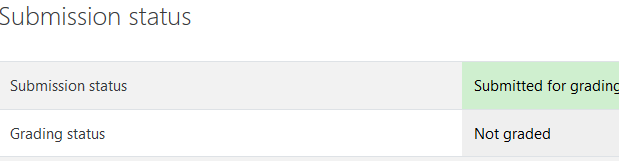
背景色
フォント
フォントカーニング
文字の大きさ
画像の可視性
文字間隔
行の高さ
リンクの強調
文字の色
